Google Search Console is a free Google tool that allows you to examine your site’s visibility in Google search results. We can recommend Search Console to everyone working with the site, so they can understand how actions taken on the site affect its Google visibility.
You activate Search Console by creating a new property, after which you need to verify your ownership of the site to Google. The easiest way to do this in the Shopify environment is by adding a short piece of code to the site’s source code. You can get this code from Search Console.
After this, the site’s data will start being gathered by Search Console and you will get direct email notifications about possible abnormal events on the site. These may include 404 errors noted by Google, problems with the site’s mobile usability or rich snippets metadata.
Search Console tools and reports
Search Console provides you with several useful tools and reports that suit various users. Here are some examples of tools with which you can start getting to know the properties and benefits of Search Console.
Performance
The Performance report provides extremely interesting data for people interested in Google visibility. You can check what Google search terms people use to find your site, what your average rating is, how many times your site has been viewed or how large your click percentage is. You can also compare visibility between different devices and countries. You can also examine, on a page-by-page basis, what search terms are used to find a given page on Google and how much traffic it gathers.
When you link Search Console to Google Analytics, you get these visibility data directly to your Google Analytics reports.

Coverage
The Coverage reports show you notifications related to Google indexing. Indexing-related notifications are, for example, situations in which some page previously found by Google has been deleted, or when Google has, for some reason, not indexed a page it has found.
The notifications require a little technical understanding, but you should at least follow the Error section at the start. Try to keep the number of errors as low as possible.

Sitemaps
In the Sitemaps section you can send Google a site map of your online store which will help Google find and index all your products and product groups. If a sitemap you have submitted to Google is not shown in the submitted sitemaps section, you should fix this at once. Shopify automatically creates a site map which you can find at kauppasiosoite.com/sitemap.xml.

Mobile Usability
The Mobile Usability section shows you Google’s interpretation of your site’s mobile usability. Google can notify you about various matters related to mobile usage, such as text that is too small or clickable elements that are too close to each other.
If there are a lot of errors, you should ask a professional to check your site’s mobile usability.

Products
The Products section shows you whether the data analysed for your online store have been correctly specified. The analysed data help Google understand your site data better. They help you place product reviews, prices or stock levels directly in your Google search results.

Links
The Links reports show you how other sites link to your online store, the most linked pages and anchor texts used in the links. You can also see internal links in the same place. Investigate to see if you are linking to sufficiently important products and product groups and whether you are getting links from relevant external sites.
Summary
When running your online store from day to day you probably don’t think about how even actions that seem small can have a big impact on your site’s search engine visibility. It’s worth getting into the habit of visiting Search Console a few times a month and checking whether the reports contain anything that demands further investigation. That way you can learn to know how Google behaves and how the actions you take affect your Google visibility.
If you need help in setting up or using Search Console, get in touch.